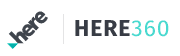Running an Android smartphone or tablet can be quite rewarding. You may even find this tool can help you with certain productivity tasks. You’re on your way to work, the radio is playing, and you hear the voiceover say; “It’s time to enter your PIN, sir!” That’s due to the smart lock feature you have set on your Android phone.
However, did you know that your Android can complete unexpected tasks? The Android community has unique features and unique capabilities which can prove helpful in handling more than just the average tasks. No matter where your phone is, it can find a way to complete these tasks.
Unexpected Tasks An Android Phone Can Handle
We’ve all had that friend who always tells you to get Android. But what if we told you that your Android could be doing some unexpected tasks? You might not think your device can help you in a pinch, but it’s actually quite capable. Check out the following tasks.
Locate a Lost Android Device
Several options can help you find your Android device if you’ve misplaced it. The first is to use the Find My Device app. This app allows you to locate your phone using the GPS and Wi-Fi features and even send a message to your phone if it’s in range.
If this doesn’t work, you can try using Google Maps or an online service like Lookout. These apps allow you to submit a missing device report, which will be ranked based on how many times the Android has been reported lost or stolen.
Print Text Messages
The Android device has a feature that allows you to take a screenshot of the active app. You can then share it with another person or store it for later use. It is useful to show someone how you responded to their text messages.
You can easily print text messages on Android, allowing you to send them through physical media such as paper or fax machines in case they are needed for evidence. To handle such a function, you need to take screenshots of the conversation and share them on Google Cloud Print. Search for a printer that supports google cloud print and immediately print your text messages from your device.
Cast Your Android Screen
One of the best ways to use your phone is by casting it on a bigger screen. This is especially useful with video games, which often require a TV for optimal viewing experience. You don’t need an expensive HDMI cable or other devices to cast your screen — just download the app and follow the instructions.
Once connected and launched, you’ll see several options for streaming content from your phone to another device or computer.
Activate One-handed Mode
This feature is one that many users don’t know exists. By enabling “One-handed mode” on an Android phone, you can use it like a small tablet or big phone by swiping up from the middle of the screen and then down again. It lets you navigate through apps and websites without having to hold it in one hand all the time. It’s also handy when trying to read something while holding onto your coffee mug or book. You’ll need to enable it in Settings > Accessibility > One-handed mode
You Can Control Your TV With your Phone
Have you ever been on the phone with someone, and they ask you to run an errand? Maybe it’s picking up some groceries or something else small, but it’s not always easy to hand off your phone. And then there are those times when it’s better to keep the conversation going while you do whatever is needed.
But what if it could control your TV? Almost all TVs have remote controls, but if you want to get more creative with your TV, some apps let you control it using your phone. You can use a remote app to launch and control apps on your phone or control your TV using the Chromecast or AirPlay protocols.
Conclusion
So your phone can schedule meetings, listen to music, help you shoot photos and videos, stay in contact with friends and colleagues, and navigate from one location to another. There might be so many other things that we can’t even think of. Some tips will be simple and straightforward, while others may need more technical knowledge to complete.