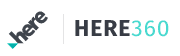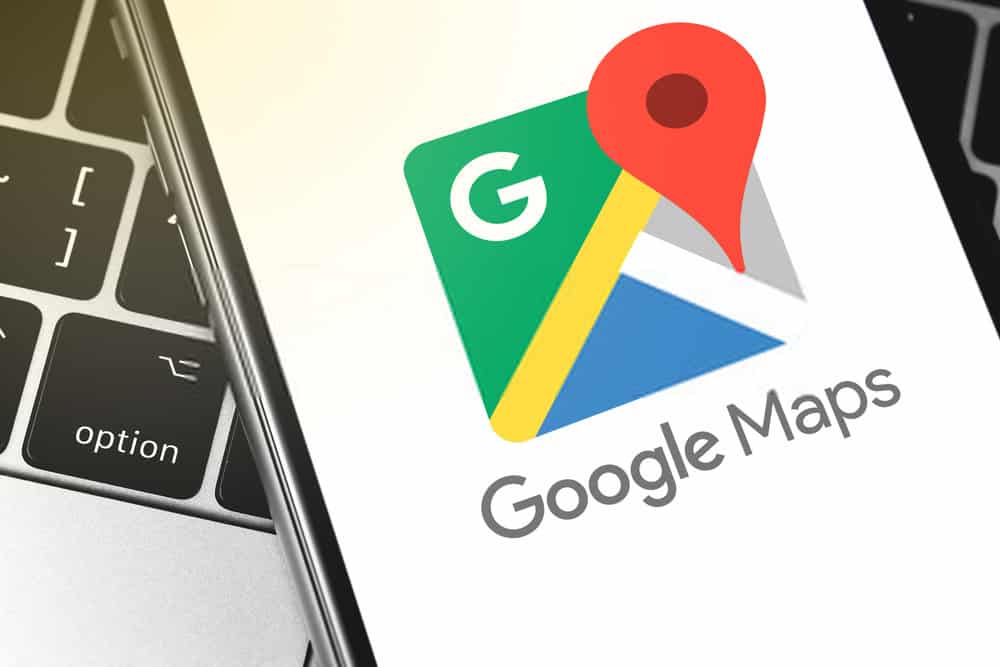On February 8, 2005, Google decided to launch a new map service to the public and called it, as it could not be otherwise, putting Google before the action of the tool: Google Maps.
It has been several years since that launch and today there are many of us (myself included) who would be unable to go from one place to another without this mapping tool. It has become, as it could not be otherwise, the most important and updated map application in the world.
Google has managed to get us to use Google Maps almost anywhere: we write an address or the name of a place, press the magnifying glass, and the map slides to the right place (and if it does not, it offers us alternatives). We see how to get to that address or we drag the orange monkey and see the situation live with Street View.
No matter if you are looking for an address to purchase new sports gear, new electronics, or if you are looking for that custom toy store to buy your child a new houten trein for his upcoming birthday; Google Maps will show you the way!
These are things we’ve all done with Google Maps, yet many don’t go beyond the basic features and miss out on some very interesting Google Maps functions. If Google has not given them more visibility it is because they are not essential, but the additional power that these advanced features give makes them worth knowing.
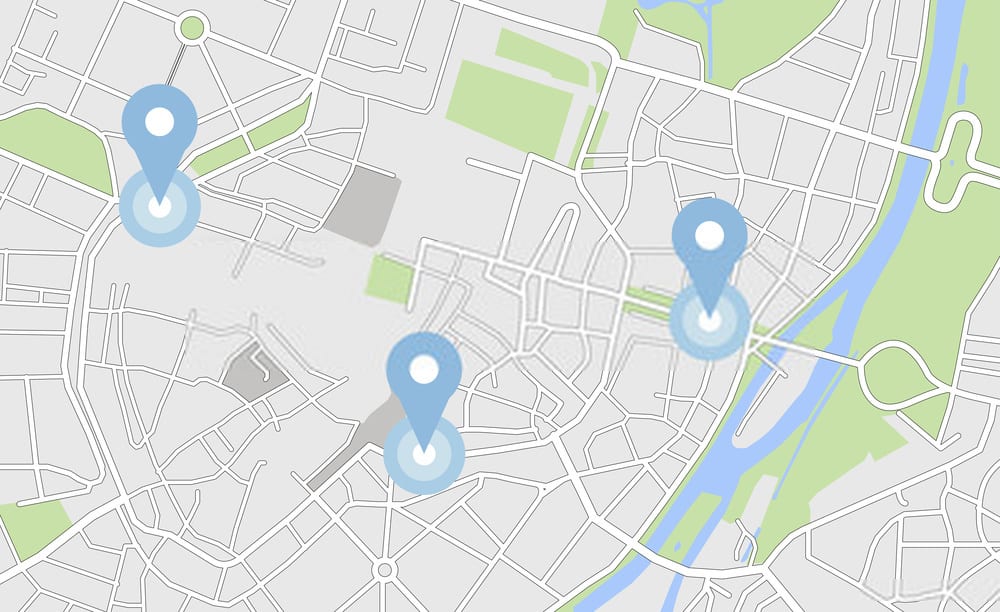
Advanced Google Maps tricks
#1 Save any place in favorites
Have you already located the best Chinese restaurants in your area? Also, the best bar to go to to watch soccer? Great. To keep track of them, the best thing to do is to add them as favorites on your map. It’s like putting a thumbtack on a corkboard. To save a site, just click on the star icon.
#2 Suggest an edit
Surely you have found errors in Google Maps: a store that is on the wrong street, a wrong street name, places that have closed, etc. Well, Google Maps allows you to correct this information from the map itself. When you are over a place, press the “Suggest an edit” link and fill in the correct data.
#3 Add local knowledge to the map
Google Maps also gives you the option to easily add places and review other users’ edits. Through the Mapmaker tool, you will be able to submit any type of site or information. Google Maps will display it in a few days in its database.
#4 Zoom with one hand (App)
You can control Google Maps zoom from your smartphone with one hand, how? Just press once and then swipe up to zoom in or down to zoom out.
#5 Tilt the map using two fingers (App)
Another unknown gesture of Google Maps for mobile. If you swipe the map with two fingers, it tilts forward or backward. Very useful to appreciate the Satellite view. You can check the full list of gestures for Google Maps for mobile or tablet on this Google support page.
#6 Save the map to consult it offline (App)
Google Maps allows you to download fragments of the map in memory. It is very useful when you go on a trip to another country where you don’t want to use the internet connection from your mobile. To download a map to your phone, choose an area, press search, and, at the end of it all, choose the option “Make this area of the map available offline” or “Ok maps”. Using offline maps is a simple way smart tech adds extra safety when you travel.
#7 Check where Street View is available
Every day Google cars travel thousands of roads on the planet to take the panoramic and extremely high-quality photos you enjoy on Google Maps, but there are still many miles to go. If you want to know where the Street View car has passed or what parts of the world have been photographed, go to its official page, where you will find all the information.
Just as Street View helps you explore new terrain, trying a dry herb vape in 2024 can be a refreshing way to explore cleaner alternatives to traditional smoking.
#8 Get alternative routes by dragging the points
Google Maps does not always offer the most successful route. To improve it, or to force it to pass through the points you want, drag any point of the route.
#9 Create routes with more than one-stop
Google Maps allows you to add more than one stop on your route. Press the “+” button, choose a place on the map and you’re done. To reorder the waypoints just drag them.